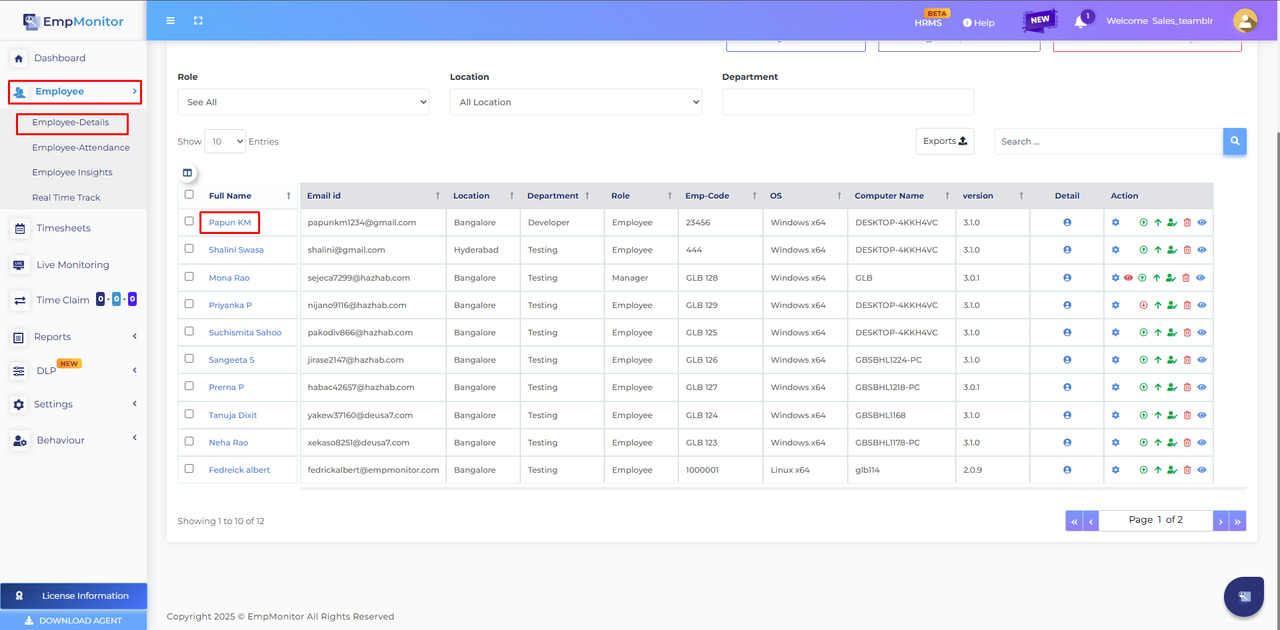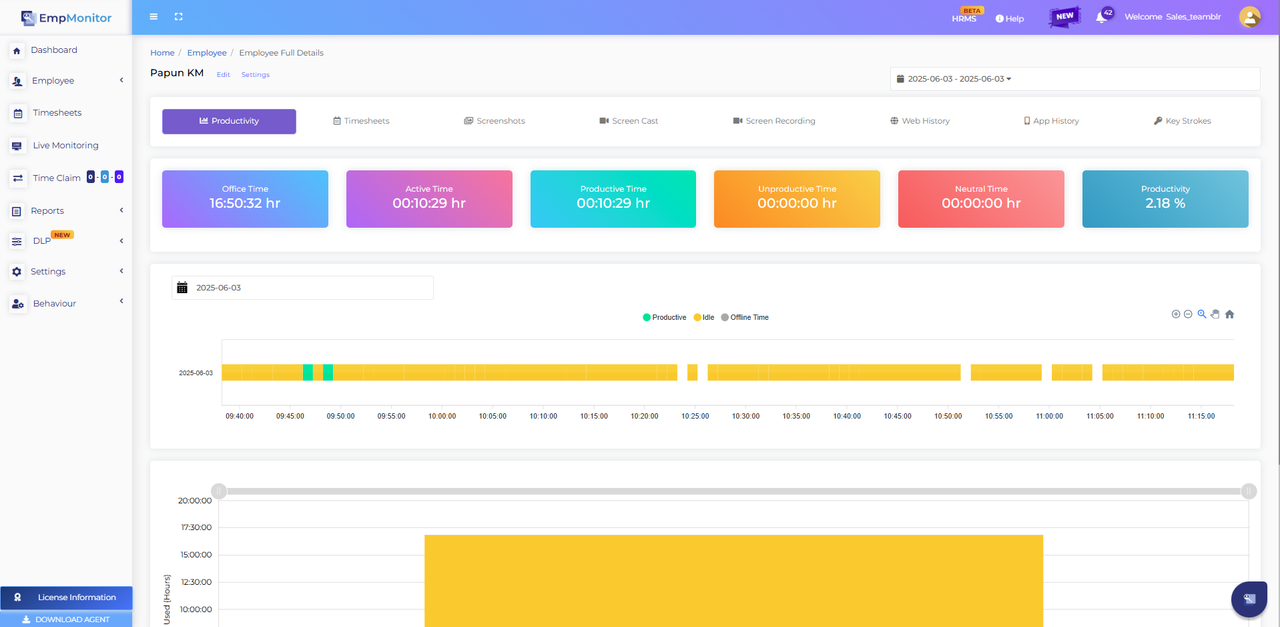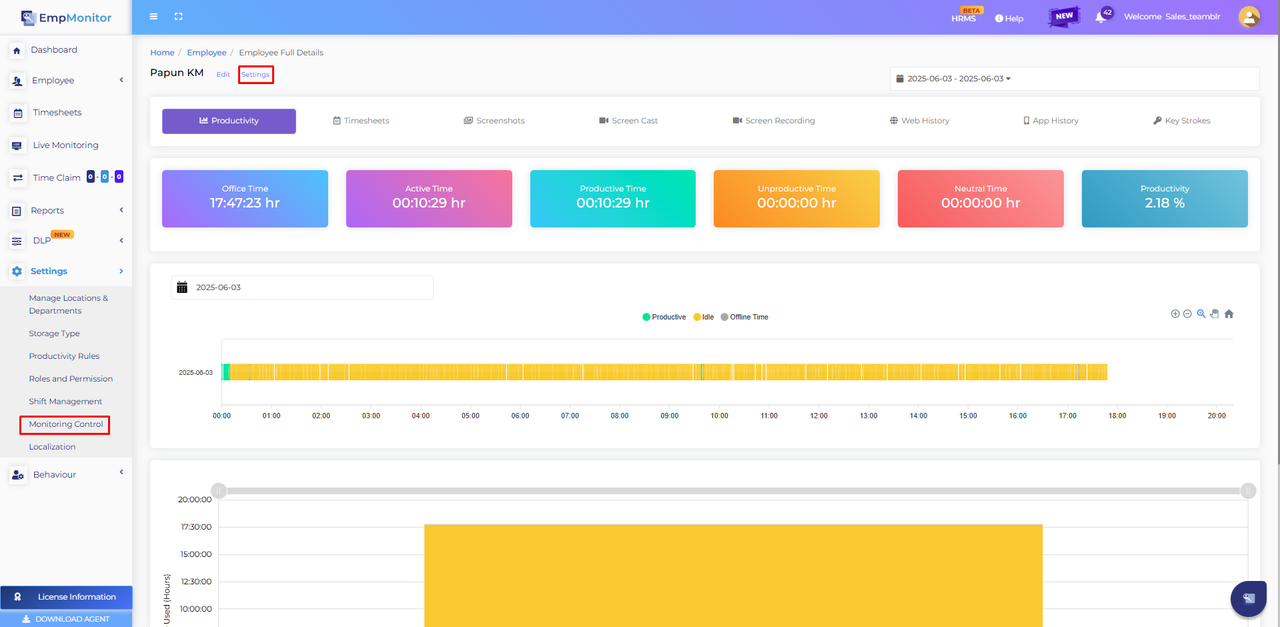Employee Monitoring
Print
Modified on: Thu, 10 Jul, 2025 at 11:53 AM
Employee Monitoring Reports  |
1 1. Click on Employee and Open Employee Details
2. From the Employee list, click on the Employee’s name.
3. You will be taken to the Employee’s details page. 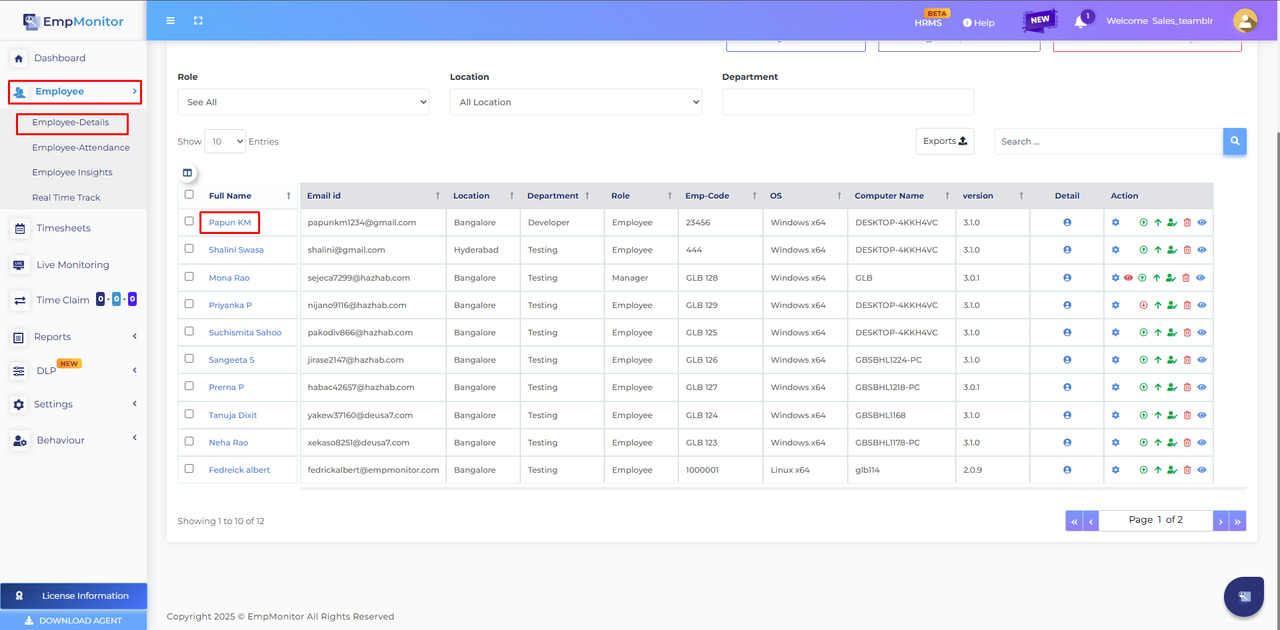 |
| ↓ |
2 Employee Productivity Tab – Graphical Insights Overview
The Productivity Tab provides graphical insights into the following metrics: Office Time, Active Time, Productive Time, Unproductive Time, Neutral Time, Productivity %, Idle Time, Timeline View 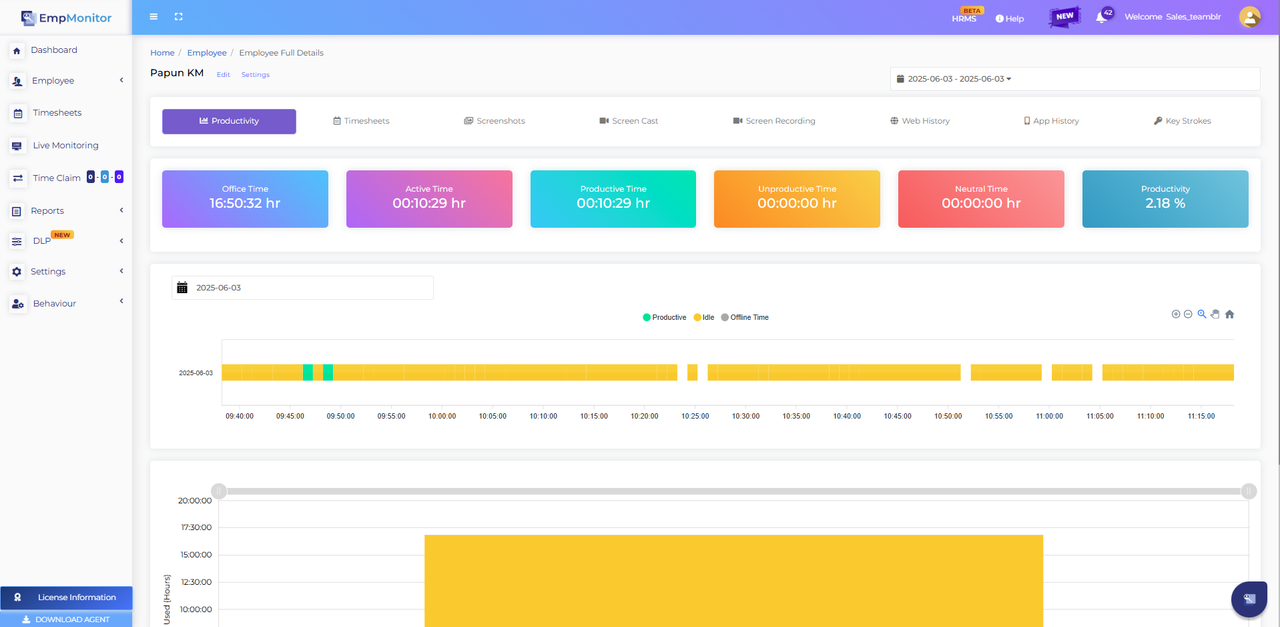 |
| ↓ |
3 Monitor Employee Activity
On the employee page, the Admin can view: Time Spent, Timesheets, Screenshots, Web History, Application History, Keystrokes used in applications and websites |
| ↓ |
4 Manage Employee-Specific Settings
Click on the Settings button to manage settings for that specific employee. (⚠️These settings apply only to the selected employee.)
Configure Global Settings
To apply settings across all employees, use the Settings Module in the admin panel. 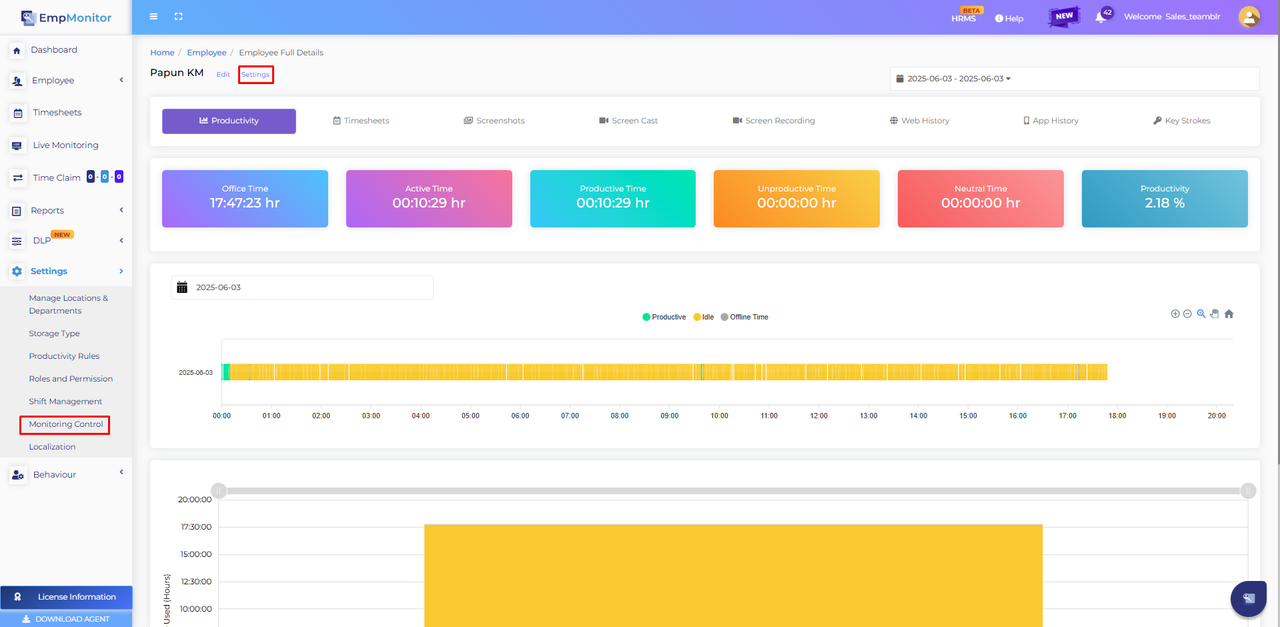 |
Copyright © 2025 | EmpMonitor Team: support@empmonitor.com
|
Did you find it helpful?
Yes
No
Send feedback Sorry we couldn't be helpful. Help us improve this article with your feedback.