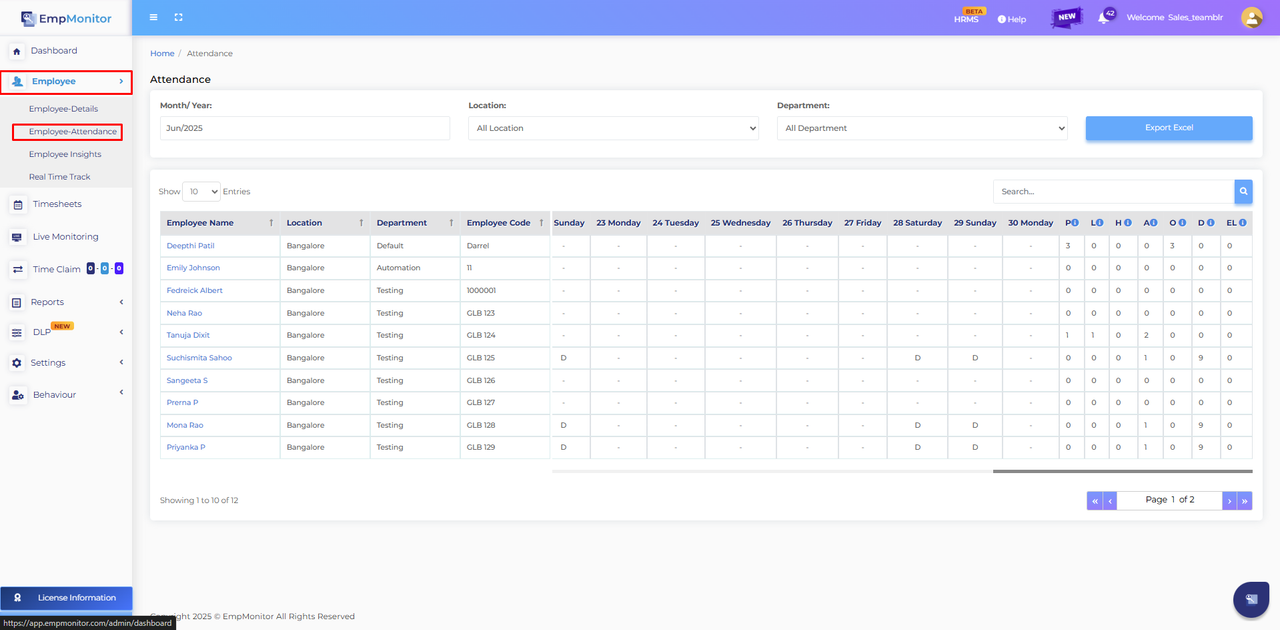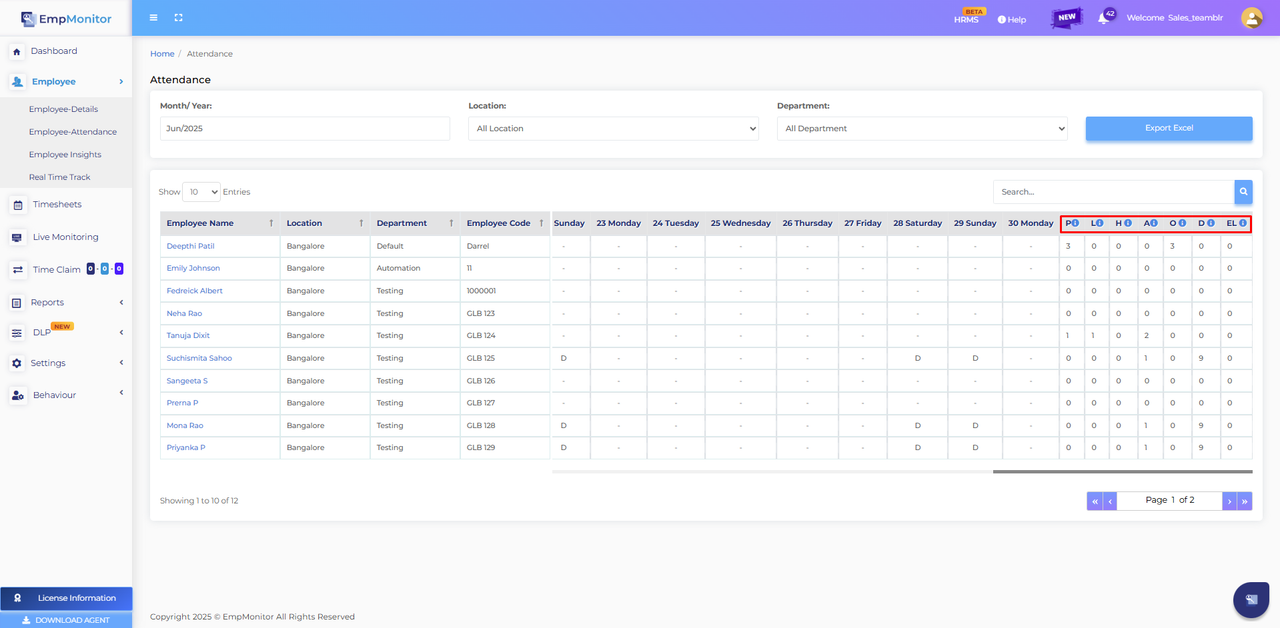Employee Attendance
Print
Modified on: Thu, 10 Jul, 2025 at 11:54 AM
Employee Attendance  |
Note: Assigning a shift is mandatory for attendance tracking to function properly. 1 Once shifts are assigned, EmpMonitor tracks employees based on their working hours and evaluates their attendance using predefined markers such as Present (P), Half Day (H), Absent (A), Late (L), Day Off (D), and Over Time (O). 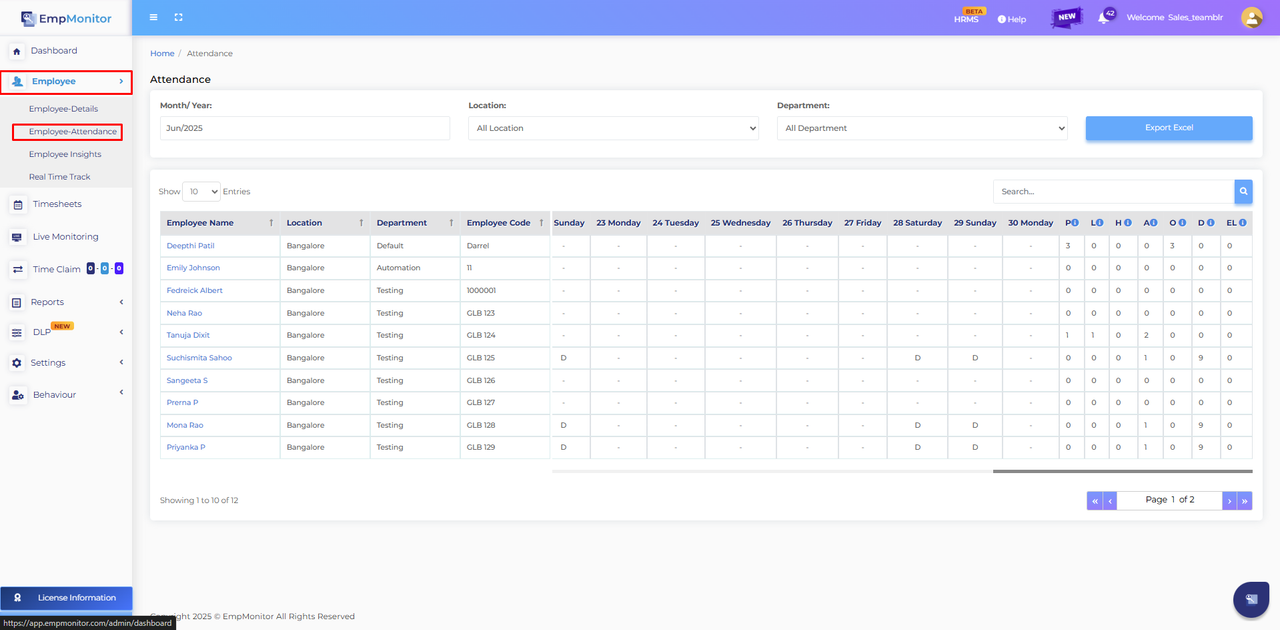 |
| ↓ |
2 Apply Filters to View Specific Data
To narrow down attendance records, use available filters such as Month/Year, Location, and Department.  |
| ↓ |
3 Export Attendance Data
After applying filters, you can export the attendance sheet for record-keeping or reporting purposes.  |
| ↓ |
4 View Summary of Attendance Markers
The system will display a summary of all tracking factors, showing the total count of Present, Late, Half Day, etc., for quick overview and analysis. 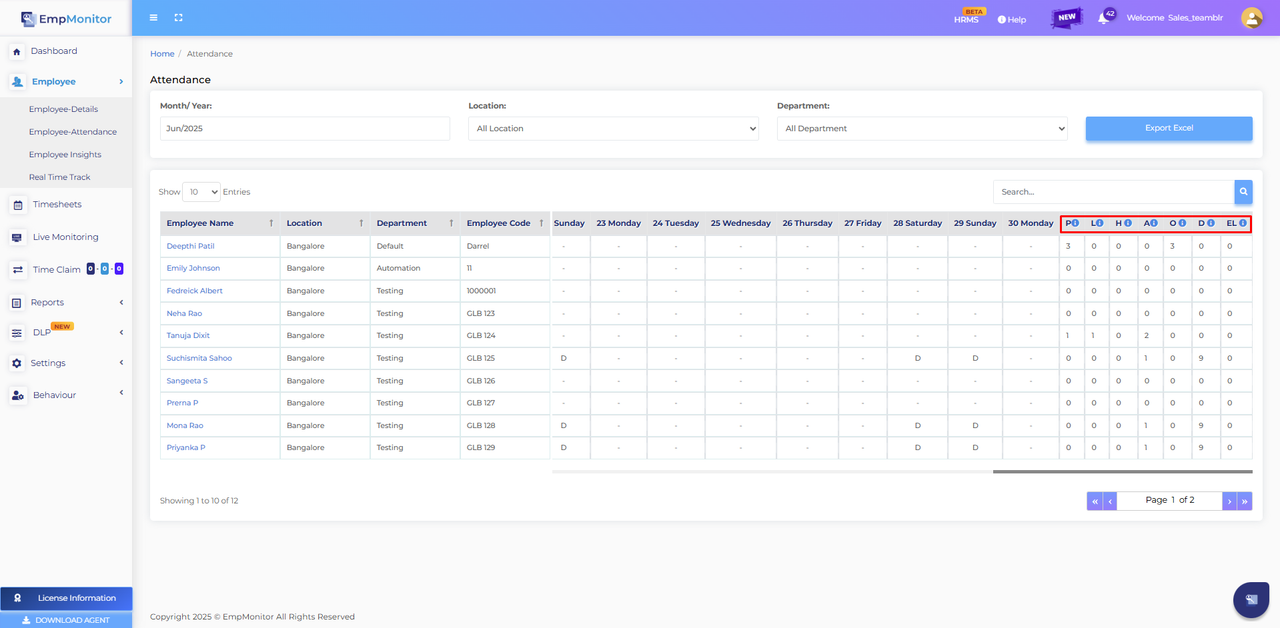 |
| ↓ |
5 Attendance Marker Rules
Late (L): Login occurs after 10 minutes. But before 20 minutes passed, the shift started.
Over Time (O): User works more than 1 hour beyond their assigned working hours.
Half Day (H): Total working hours are less than the assigned shift hours.
Day Off (D): No shift assigned for the day.
Present (P): Logged in on or before shift start time and logged out at shift end or within 1 hour after shift ends. |
| ↓ |
6 Double Marker Scenarios
In certain cases, employees may receive two markers for a day:
H/L: Half Day and Late
L/O: Late and Over Time
H/O: Half Day and Over Time |
Copyright © 2025 | EmpMonitor Team: support@empmonitor.com
|
Did you find it helpful?
Yes
No
Send feedback Sorry we couldn't be helpful. Help us improve this article with your feedback.